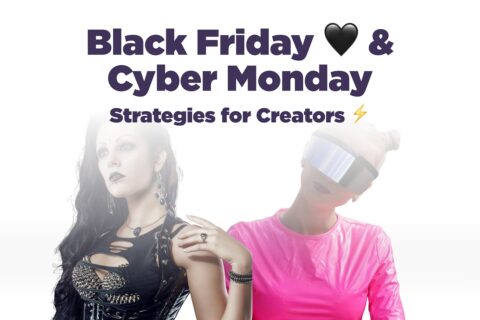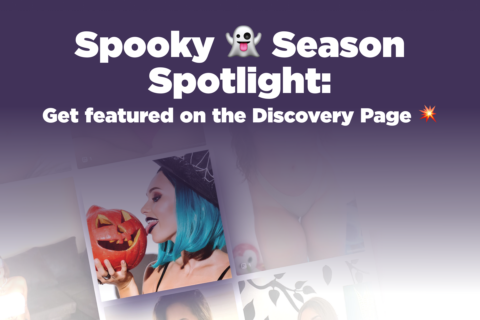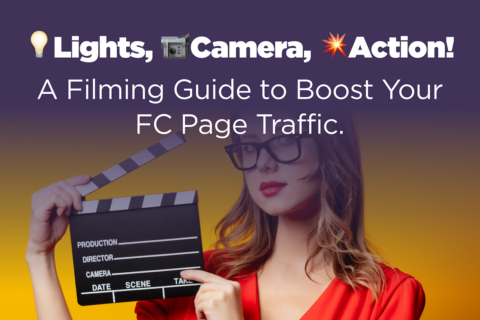Check out what’s new on the FanCentro Feed!
Your FanCentro Feed is a super fun way to share exclusive content in a timeline that fans can subscribe to. Not only is it a great option for extra income, it’s also super versatile and you can schedule posts to publish even when you’re away. We’ve recently revamped the Feed to make it even easier for you to add diverse content and make the most money from your posts. Let’s check out some of the basics of the Feed!
How to create a new Feed post
The first step in getting your Feed up and running is to create posts. You can add media to posts, but for now let’s just talk about the basics of posting a text post for your fans.
- Click Feed from your Dashboard
- Click New Post
- Enter your title
- Enter your text
- Click Publish
How to Create an Audio Post on Feed
Not only can you create text messages, but you can record audio posts as well! Fans will LOVE to hear your voice, so an audio post can be used to send an extra-special message.
- Enter your title
- Enter your message
- Click the Audio icon
- Click Start Recording
- Record your message
- Click the purple microphone to STOP recording
- Your message will process
- When processing is done, click Publish
Expiration Dates
If you want a post to be extra-exclusive, you can give it an expiration date. By doing so, your post will automatically be removed from your Feed at the expiration time and date you set.
- Enter the post title
- Click the Tools icon
- Click Expiration Date
- Choose an expiration date
- Choose an expiration time
- Click Publish!
How to Create a Post Price
Even though fans have to subscribe to your Feed, you can still set up pay-to-view posts for extra-special content. This is a great way to increase your earnings on a single piece of content!
- Create a new post and add the title
- Click on Post Price
- Set the price of your post
- Click on Publish!
How to View Post Stats
Post stats will let you see how a particular post or series of posts are performing. This is helpful in determining which content is working for your fans!
- Open Your Post
- Click View Post Statistics
- Click the calendar to choose a time frame
- Hover over the date to see specific stats
- View by week, month, year, or all time!
- Hover over any time graph to see specific stats
How to Add a Poll to a Post
Whether you want specific feedback or just want to create a fun activity for your fans, polls are a great option! Fans will love the chance to be interactive with you and engagement is always a good thing!
- Open your post and add a title
- Click on the Poll icon
- Add your poll topic
- Add the first answer option
- Add the second answer option
- Click Publish!
How to Pin a Post
If there is a post that has valuable information you want all your fans to see, it’s a good idea to pin it. Pinning your post will put it at the top of your Feed so it will be the first thing fans see when they visit.
- Open your post
- Click Pin to Top
Feed Your Fans!
There are so many great posting options on the Feed, and it’s a great way to stay connected with your fans. More ways to share equals more income for you, so get your Feed rolling today!